Take control of your network with the free app and cutting-edge router.
Cutting Edge Wi-Fi
Powerful 2nd generation WiFi 6, connects everything from uninterrupted surfing, stream—balancing work and homework
Control in the Palm of Your Hand
Easily enable WiFi for your guests, set parental controls, and set prioritization of devices and applications—with protection from malware and viruses—all from the CommandIQ® app
Fully Secure
Now offering WPA3 protocols along with the latest integrated hardware security and automatically updated software security to ensure a safe and secure subscriber experience
Flexible Mesh
“Plug & Play” with intelligent mesh. The latest intelligent mesh technology extends amazing WiFi to the hard to reach corners of any residence
Fit for You
Experience a growing selection of applications enhancing everything for your connected life from parental controls to the latest in network security and more.
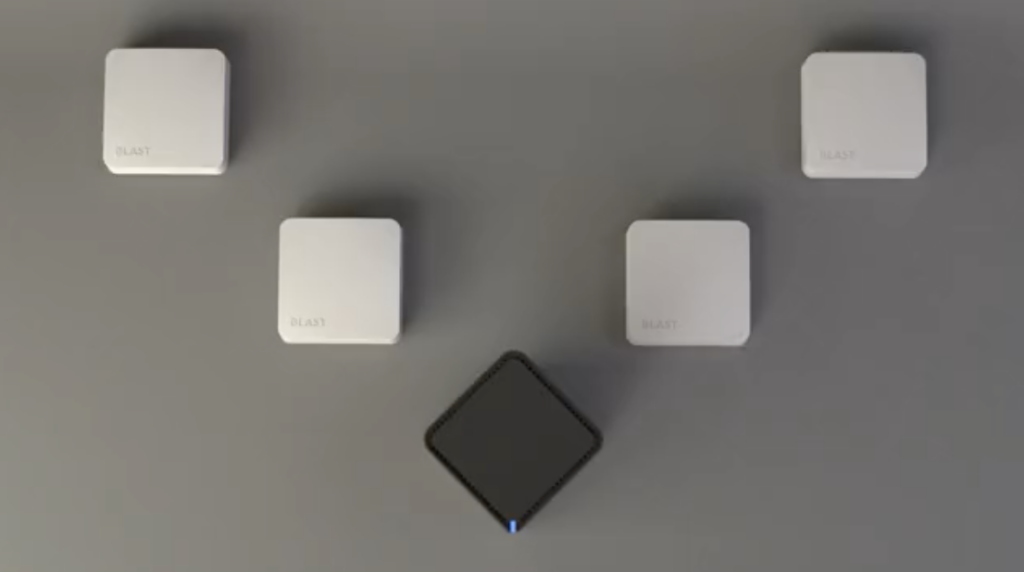
Cutting Edge
Experience a growing selection of applications enhancing everything for your connected life from parental controls to the latest in network security and more.
Lightning Fast
No lag and no downtime with Multi-user, Multi-input, Multi-output (MU-MIMO tech) with 8 streams of data simultaneously.
Ultimate Performance
The Ultimate WiFi experience is driven by amazing Dual-band WiFi 6 (802.11ax) performance to reach every corner of your home.
Certified WiFi 6 reaches farther and faster. Take your WiFi experience beyond the walls of your home with GigaSpire BLAST Intelligent Mesh. Fit for you.

Ultimate Performance
The Ultimate WiFi experience is driven by amazing Dual-band WiFi 6 (802.11ax) performance to reach every corner of your home.
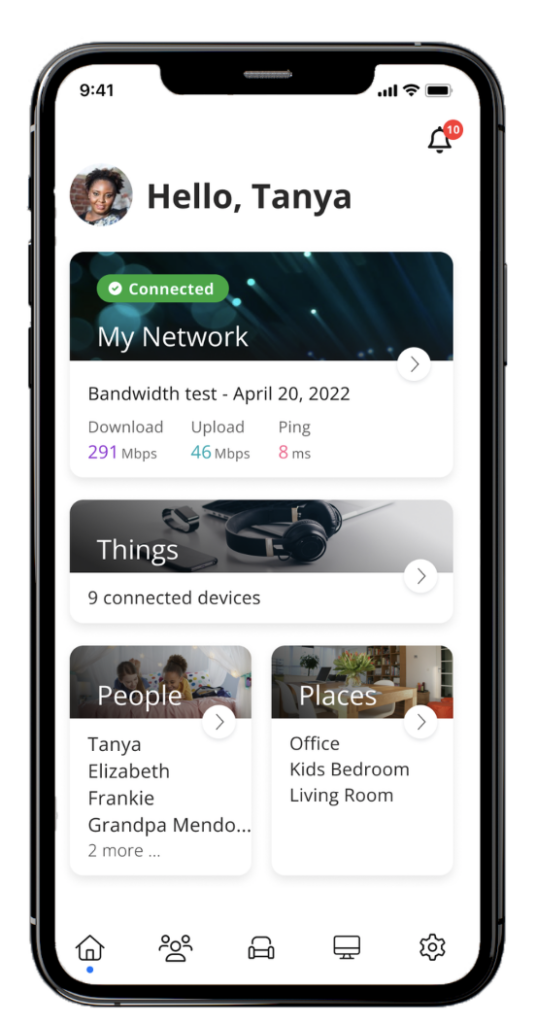
Take command of your connected home with CommandIQ
Stunning Design
CommandIQ rivals the most downloaded mobile apps in the market. An intuitive design offers complete control of every aspect of the connected home from the palm of your hand.
Fingertip Control
You have control of your connected home with the ability to monitor network traffic, prioritize device usage and set parental controls with a simple tap of a button.
Secure and Reliable
Built with security in mind, with CommandIQ trust that your home network is secure and reliable.
Intuitive Navigation
Set up your GigaSpire BLAST system with minimal support. Customize settings across all connected devices, applications, family members, and rooms to create your own ultimate experience.
Easy Set Up
Get up and running quickly. Simple in-app guidance helps to set up everything in the home and add future services that meet your lifestyle.
Real-time Alerts
Receive timely and helpful messages and alerts to know of any issues and provide offers and services that can enhance subscriber experience.
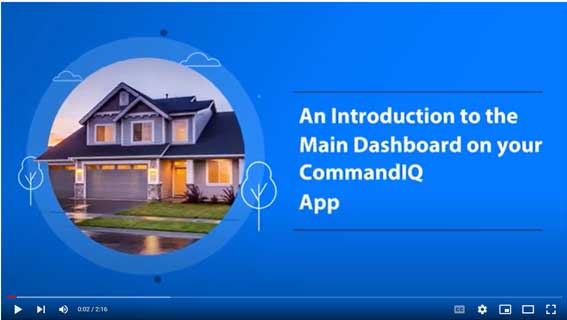
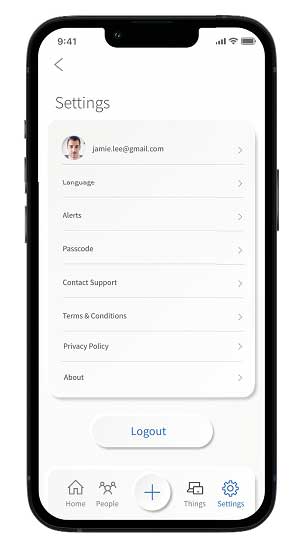 Account Name
Account Name
This will allow you to update the name shown on your app and the login password
Language
Choose your preferred language
Alerts
To receive notifications from the app, leave this in the ON position
Set Passcode
You can set a PIN in lieu of an app login password
Contact Support
Gives you quick access to support contact details
Terms & Conditions
Provides the terms and conditions you acknowledge by using the app
Privacy Policy
Provides the Privacy Policy of the app
About
Provides a brief summary of what the app does
Logout
Provides the ability to log out of the app
The plus feature quickly takes you into the key features of the app.
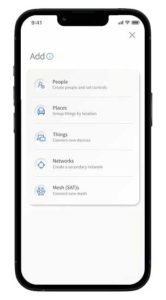
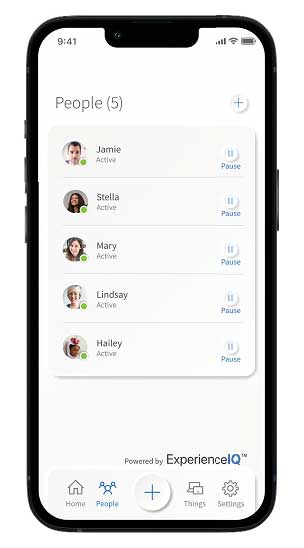 To create a parental control profile:
To create a parental control profile:
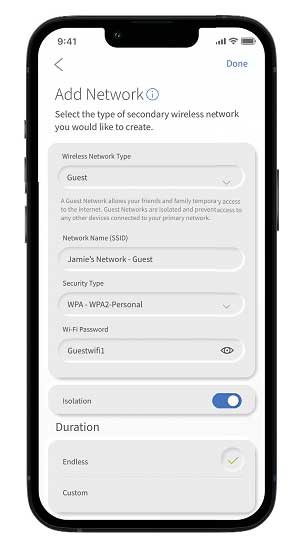 Creating a guest network has never been easier
Creating a guest network has never been easier
When you tap the “ + ” icon from the main menu you will have the option to create a guest network by selecting Networks.
In the Add Network screen, do the following:
If you have automatic app updates set on your device, the app will automatically pull in any new versions. If you do not have this set up, you can manually check for an update. Or finally, you can uninstall the current app, find it in the app store, and install the newest version.