You’ve Got the Best Internet, Make Sure You have the Best Router.
Take Control of Your Home Network With the GigaSpire Router and CommandIQ App.
The GigaSpire BLAST is the ultimate Wi-Fi system. Leveraging the latest advancements in Wi-Fi technology, including WiFi 6 (also known as the 802.11ax Wi-Fi standard), it combines blazing-fast speeds with whole-home coverage to give you an unrivaled online experience. Whether you’re streaming HD video on multiple devices simultaneously, uploading a big presentation for work, or gaming online with friends, the GigaSpire has got you covered.
Is your modem or router over two years old or not a GigaSpire?
Call us at 1-208-452-2000 today to learn more about GigaSpire.
Combined with CommandIQ, you put the power and control in your hands. Manage and control every aspect of your connected home experience at your fingertips. The CommandIQ simplifies your experience and your operations to streamline your at home connections.
To begin, download the CommandIQ App from the Apple App Store or the Google Play Store and install onto your phone or tablet.
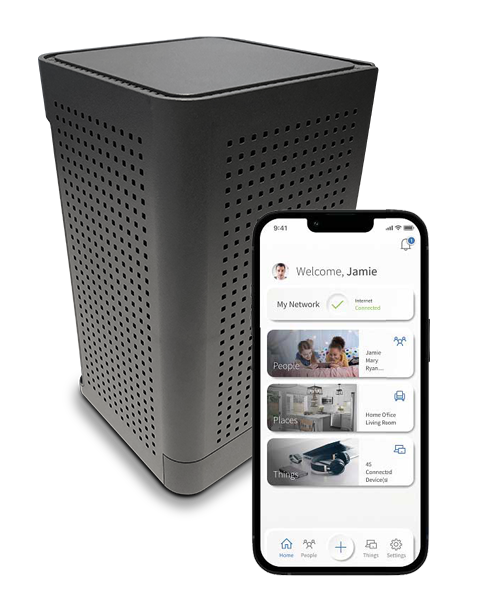
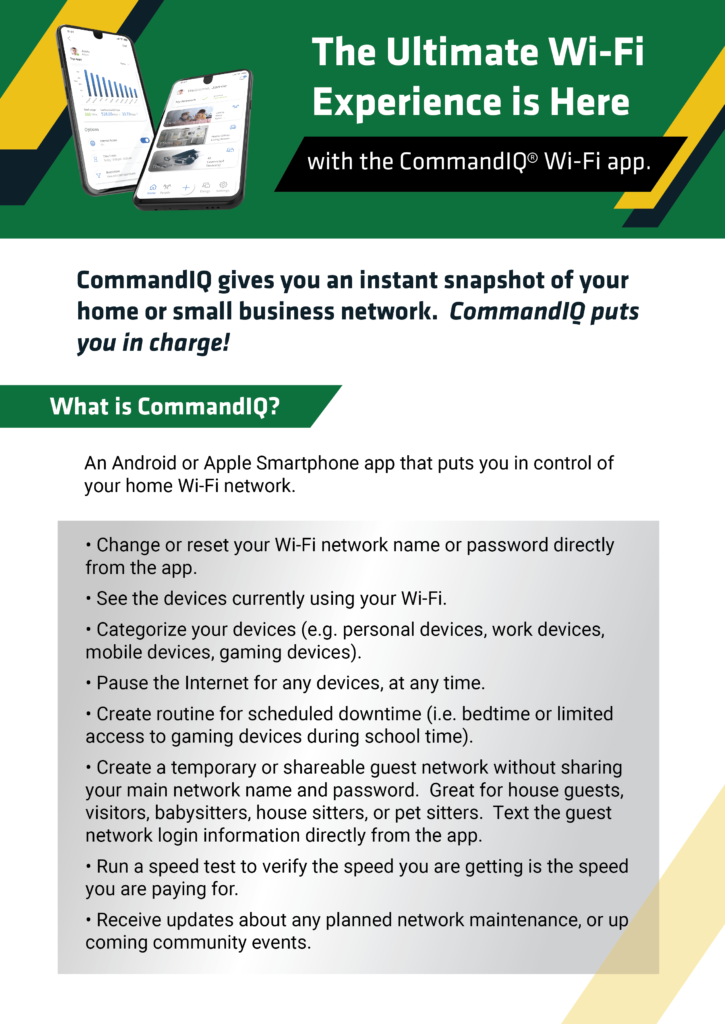
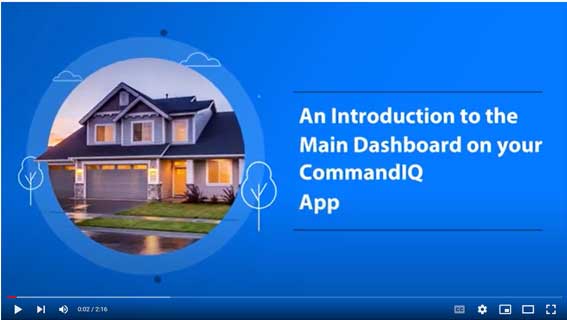
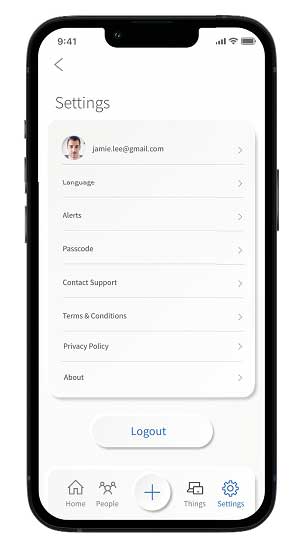 Account Name
Account Name
This will allow you to update the name shown on your app and the login password
Language
Choose your preferred language
Alerts
To receive notifications from the app, leave this in the ON position
Set Passcode
You can set a PIN in lieu of an app login password
Contact Support
Gives you quick access to support contact details
Terms & Conditions
Provides the terms and conditions you acknowledge by using the app
Privacy Policy
Provides the Privacy Policy of the app
About
Provides a brief summary of what the app does
Logout
Provides the ability to log out of the app
The plus feature quickly takes you into the key features of the app.
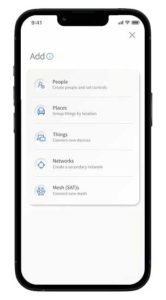
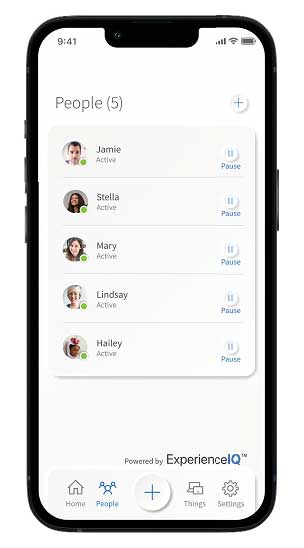 To create a parental control profile:
To create a parental control profile:
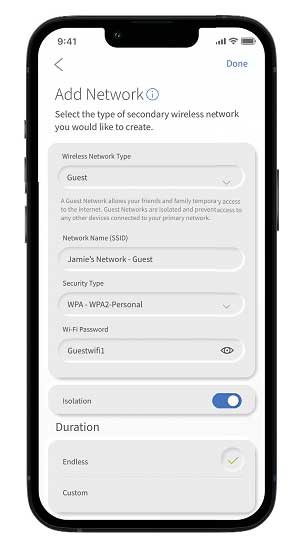 Creating a guest network has never been easier
Creating a guest network has never been easier
When you tap the “ + ” icon from the main menu you will have the option to create a guest network by selecting Networks.
In the Add Network screen, do the following:
If you have automatic app updates set on your device, the app will automatically pull in any new versions. If you do not have this set up, you can manually check for an update. Or finally, you can uninstall the current app, find it in the app store, and install the newest version.